Copying a Legal Entity in D365 Finance & Supply Chain
- austinbrown01
- Aug 2, 2023
- 2 min read
Creating a new legal entity and entering the setup and data manually can be time-consuming. In F&SC Data management, there is a batch process to help streamline this process. The Copy legal entity batch job can be done by adding entities, templates, or files. Follow below to walkthrough the process using templates:
1. Navigate to Data management> Templates > Verify all templates are downloaded and entities are updated for what will need to be copied over.
a. Templates will need to be created in advance to complete the copy legal entity. The templates should include the desired data entities.
2. Verify you are in the template legal entity (the source LE). Navigate to Workspaces > Data management.
3. Click Copy into legal entity.

4. Fill in a Group name and description if desired.
5. Check Copy number sequences and Rest to smallest value to Yes.
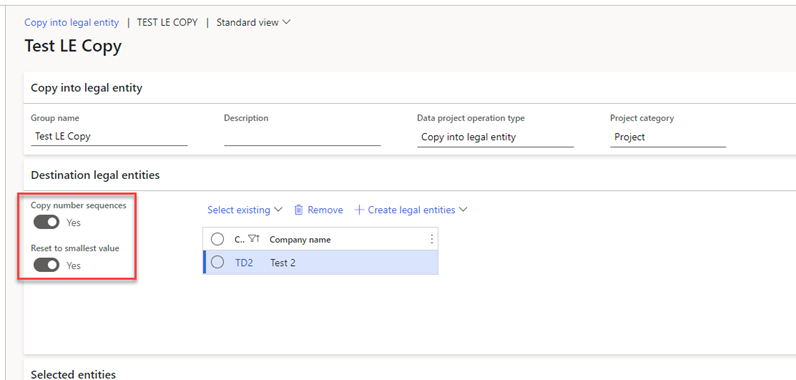
6. Click Select existing and select the legal entity that was created in the first part. Click Add selected.
a. To select an existing legal entity, you first must create a legal entity in Organization administration. A legal entity can be created on this step if Create legal entities is selected instead of Select existing.

7. On the Selected entities Fasttab, click Add template and select the first template. Verify Merge is selected and click Ok. Repeat this until every template in the list is added.
a. Note: After each template is added it may take a while to populate.

8. Once all templates are added, entities will be populated in the table below.

9. In the action pane, click Copy into legal entity.

b. Note: There will most likely be some errors in this copy. It has been confirmed with Microsoft that some parameters are not included in this copy, and they expect this to be included in a future release.
10. To monitor this batch job, navigate back to Data management and find the data project.





Looks great. This good to know.